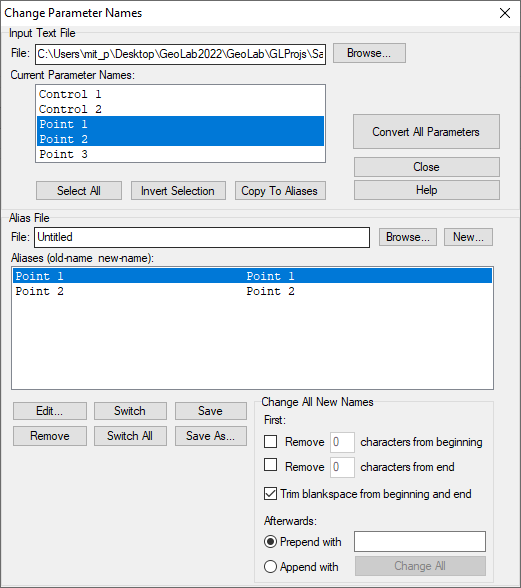Change Parameter Names
Many field surveys are performed and recorded without knowing the final official station names of control or new stations. When this is the case, temporary names may be assigned (to GeoLab text records) in the field, with the intention of changing them later once they are known.
The Change Parameter Names (“Alias names…”) dialog box allows you to easily change station and auxiliary parameter names in existing GeoLab input text files (and all include files).
This dialog box contains two main group boxes:
Input Text File: This group allows you to specify the input text file to change parameter names in.
Alias File: This group allows you to specify the new names for the stations and auxiliary parameters in the specified input text file.
You can also save your name aliases in an alias file. If the new name is the same as the old name, or if there is no line for the name in the alias file, no changes will be made for that name.
The controls in the Input Text File group box are as follows:
File Edit Box: This read-only edit box displays the name of the input text file for which parameter names are to be changed.
Browse Button: This button allows you to select an input text file in which to change parameter names (alias). Note that all include files (if any) will be aliased as well. A dialog box is presented for the selection of the input text file. Once you select the file you wish to change names in , the File edit box displays the file name, and the Current Parameter Names list box is filled with all station and auxiliary parameter names found in the input text file(s). If no names are displayed in the Current Parameter Names list box, no names were found in the specified file(s). Once you have defined aliases (new names) in the Alias File group box, the Convert button at the bottom of the dialog box is enabled.
Current Parameter Names: This list box displays all station and auxiliary parameter names in the specified input text file and all #include files. You can select any number of these names to copy into the Aliases (old-name new-name) list box.
Select All Button: This button selects all station and auxiliary parameter names in the Current Parameter Names list box.
Invert Selection Button: This button will toggle the selection status of each name in the Current Parameter Names list box. If you wish to de-select all names, press the Select All button, and then the Invert Selection button.
Copy To Aliases: This button is enabled when you have at least one name selected in the Current Parameter Names list box. When you click this button, the selected names are copied to the Aliases (old-name new-name) list box. When the names are initially copied, the new name (the one to change to) is the same as the old name and you use the Edit button to change the new name.
The controls in the Alias File group box are as follows:
File Edit Box: This read-only edit box displays the name of the alias file to be used.
Browse Button: This button allows you to open an existing alias file. A dialog box will be presented for the selection. Once a file has been selected, the Aliases (old-name new-name) list box is filled with the names found in the file.
New Button: This button allows you to create a new, empty alias file. A dialog box will be presented to allow you to select a name for the new file.
Aliases (old-name new-name) List Box: This list box displays all defined aliases. An alias is a fixed-format text line in the form: Columns 001-031 = Old parameter name; Columns 034-064, New parameter name.
Edit Button: This button allows you to edit the new name portion of an alias in the Aliases (old-name new-name) list box. Double-clicking an alias in the list box performs the same function as the Edit button. The Edit button is disabled if no alias is selected. The Edit Parameter Name Alias dialog is presented in which you edit the new name portion of the alias.
Delete Button: This button removes the selected alias from the Aliases (old-name new-name) list box.
Switch Button: This button switches the old and new names of the currently selected alias.
Switch All Button: This button switches the old and new names of all aliases in the Aliases (old-name new-name) list box. To switch them back again, press the Switch All button again.
Save Button: This button results in the current contents of the Aliases (old-name new-name) list box to be written to the current alias file. If an alias file has not yet been selected, this button results in the same action as the Save As button.
Save As Button: This button allows you to specify an alias file in which to save the current contents of the Aliases (old-name new-name) list box.
Change All New Names Group
This group provides the capability of changing all the names in the Aliases (old-name new-name) List Box at once
Remove __ characters from beginning/end: specify __ number of characters to remove from the beginning and/or end of each alias
Trim Blankspace from Beginning and End: trim all blankspace (empty characters ‘ ‘) from beginning and end of each alias
Prepend with: add the specified text to the beginning of each alias
Append with: add the specified text to the end of each alias
Change All: apply all of the above changes to all of the aliases
The controls at the right of this dialog are as follows:
Convert Button: This button is enabled once you have selected an input text file and you have specified aliases in the Aliases (old-name new-name) list box. The translation (from old names to new names) of station and auxiliary parameter names is performed when you press this button. The original files are backed-up to files with the following extensions: If the original file name has an extension: the first character of the extension is changed to the tilde (~) character; If the original file name has no extension: the extension is set to "bak". Important: Note that if these backup files already exist, they are overwritten. Once the translation is complete, the new station and auxiliary parameter names in the changed input text file(s) are re-loaded into the Current Parameter Names list box. Note that the #include records in the backup files are not changed to refer to the backup files.
Close Button: This button closes this dialog.
Help Button: This button displays this information.