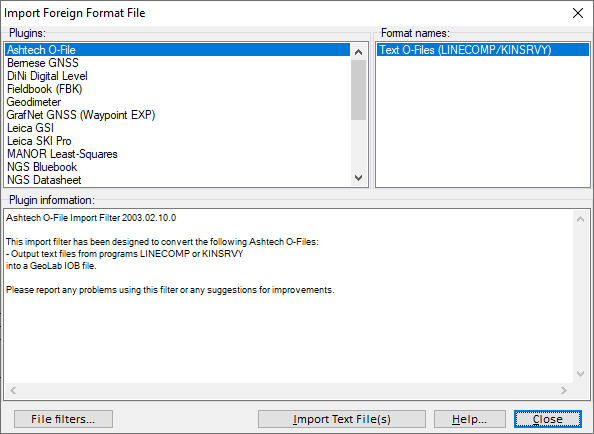GeoLab’s Import Plugins
GeoLab’s Import Plugins
GeoLab is able to load data from several new formats but the improvements don't stop there. See our page on the GLImports custom import tool for more information on how to create your own custom import tools!
We will continue to develop new import plugins for GeoLab as they are requested! Contact us if you are looking to import your data to GeoLab and it cannot be brought in by any of the existing import plugins or the GLImports tool.
Using the "Import Foreign Format File" Dialog
You can access this dialog in one of several ways:
Through the Import… button on the New Project Wizard
Through the File menu on the Assistant tab (File/Import…/Classic)
By pressing the F5 function key while on the Assistant tab
This dialog is used to import foreign-format text files into GeoLab’s expected format. Using the selected import plugin, the foreign-format file is converted to the GeoLab IOB-format, and all successfully imported data is written into one or many new text tabs. If errors are encountered (i.e. if the import plugin reports errors when the import is attempted), the list of errors is displayed in the resulting Import Messages Box.
The following import tools are currently available:
NGS Datasheet
NGS OPUS
Nikon total station
SDR Conventional Traversing files
SINEX-format GNSS files
SMI Raw
STAR*NET Pro
TDS Raw
Topcon vector format (.TVF)
TRA
Trimble Data Exchange Format
Ashtech O-File (LINECOMP/KINSRVY)
Bernese GNSS (COV/CRD)
DiNi (M5) Digital Level
Fieldbook (.fbk) (Land Development Desktop format)
Geodimeter .job file
GVX (GNSS Vector Exchange File Format)
GrafNet Export (Waypoint .EXP format)
Google KML Points File
Leica GSI Leveling
Leica SKI Pro
MANOR least-squares input file
NGS Bluebook
This dialog contains the following controls:
Import Plugins List: This list contains the names of all import plugins available in GeoLab
Plugin Information Box: When an import plugin file is selected in the Import Plugins List, all relevant information will be displayed in this box.
Format Names List: This list contains the names of all the expected formats contained in the selected import plugin.
Import Text File(s) Button: This button is enabled whenever an format name is selected in the Format Names List. When you click this button, any specific import controls will be shown on the resulting "Configure Import Plugin” dialog, which will allow you to import your files.
Help Button: Clicking this button displays this information.
Close Button: Clicking this button closes the dialog.
Configure Import Plugin Dialog
This dialog will automatically populate with any relevant default settings to an import tool, such as default linear units and parameter standard deviations. The following controls are also present:
Parameters Box: If there are any relevant parameters to configure, they will be shown here.
Change button and edit field: Clicking on a parameter will allow you to change it by clicking the “Change” button
Import as one .IOB file: Checking this box will import all selected files into one .IOB file with the specified name. Otherwise, each file imported will be separate and keep its original name.
Go button: This will use the selected import tool with the specified parameters and configuration.
Import Messages Box: This control will display any error messages generated by attempting to import a foreign-format text file when you click the Import Text File button.
View Import Messages Before Closing Dialog: This window will automatically close on import. If you would like to view any error or other import messages before closing, check this box before clicking “Go”.